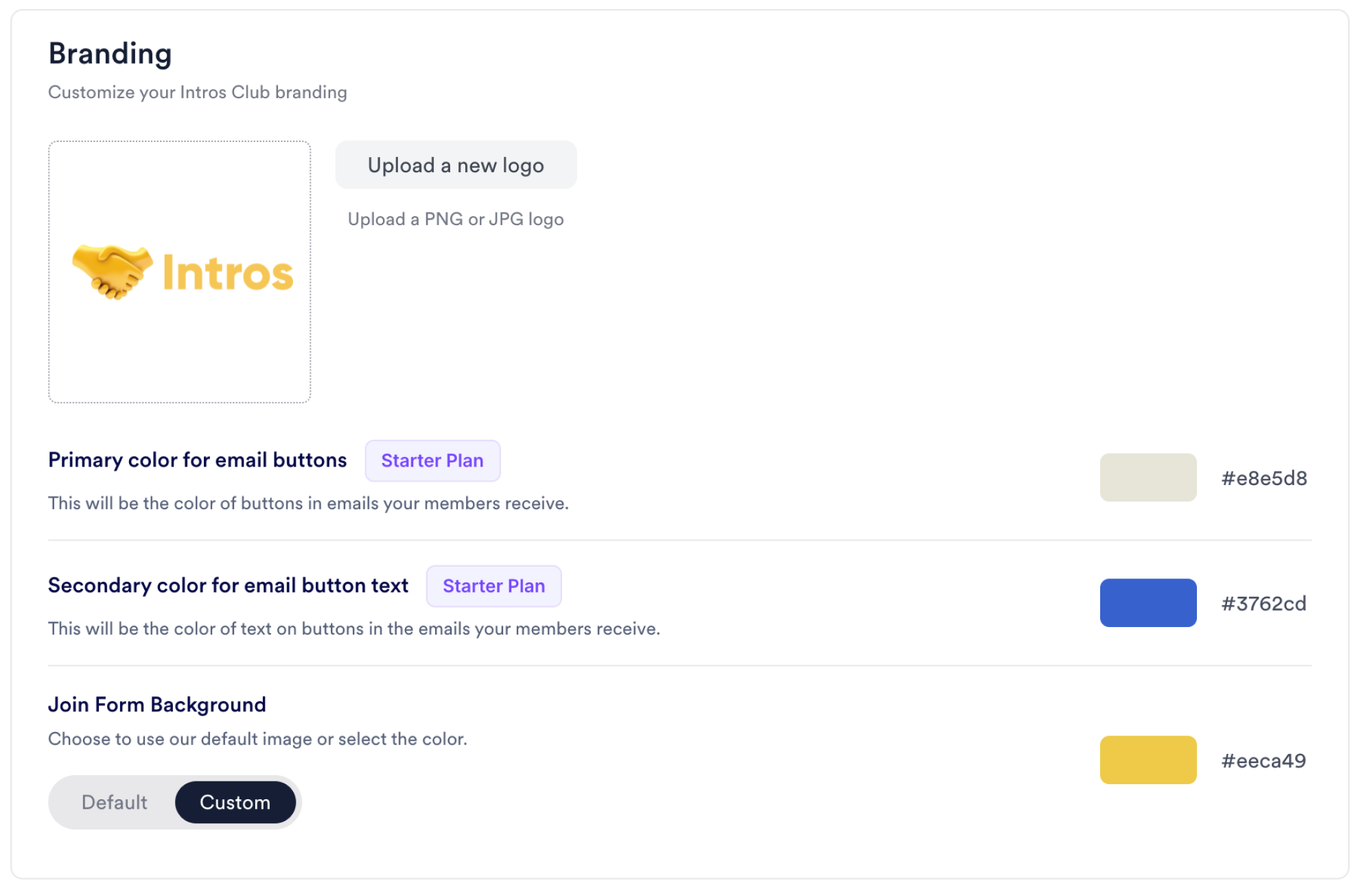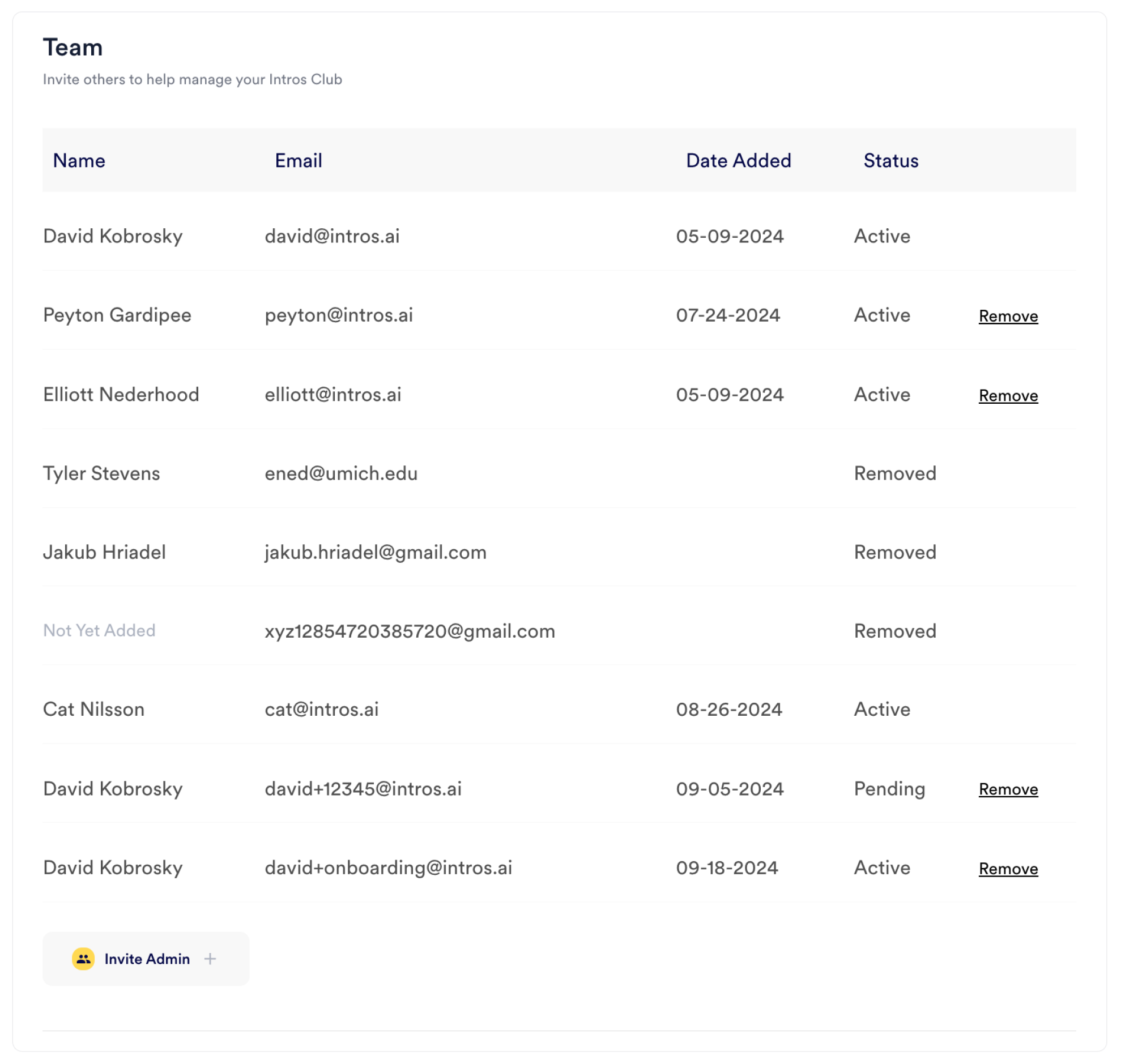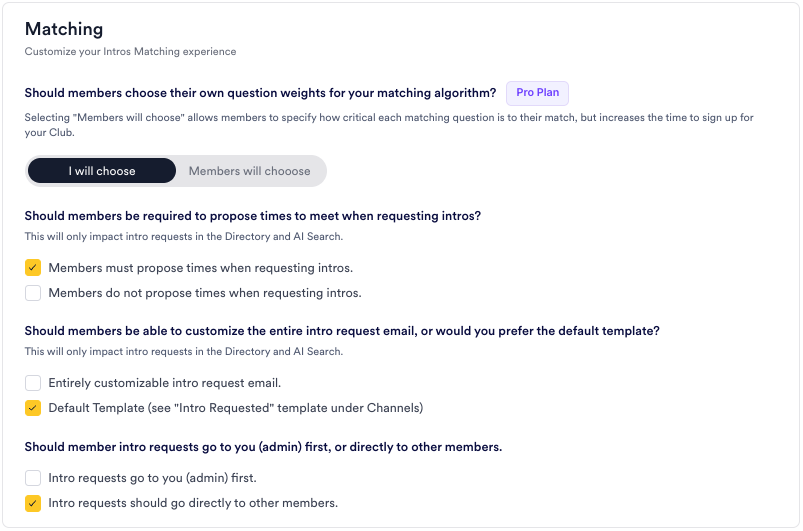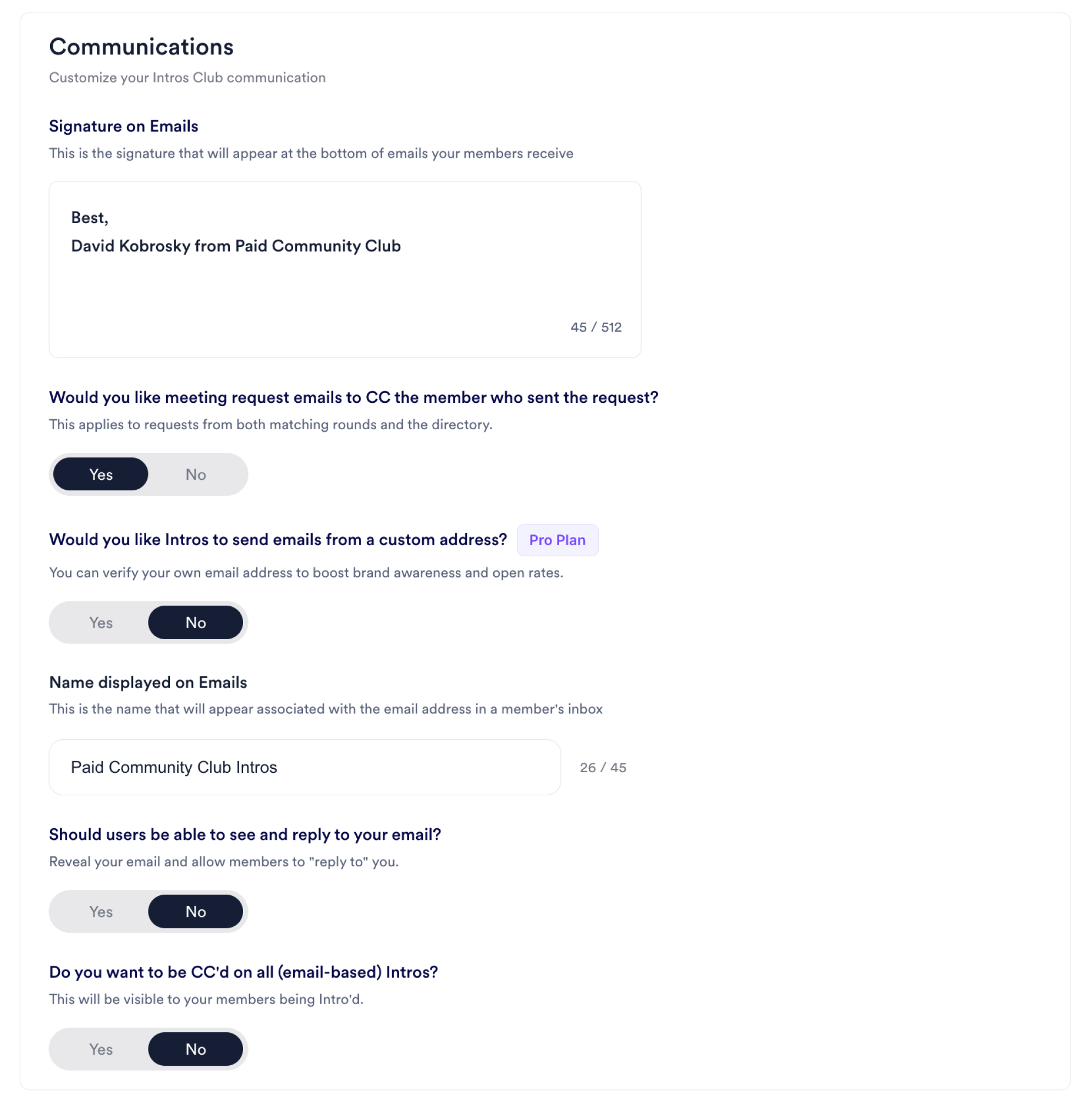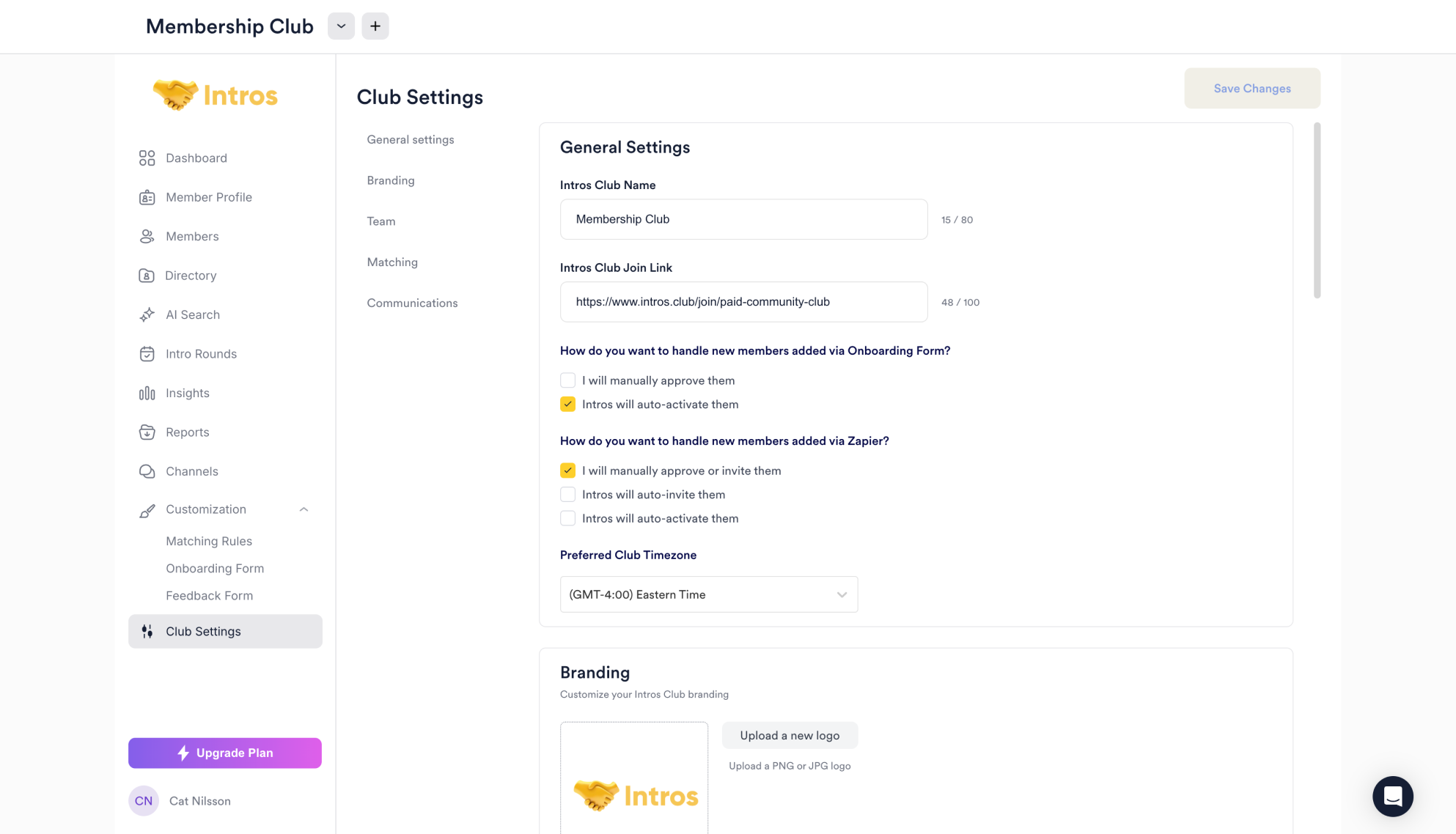 Welcome to the Club Settings page, where you can manage your General Settings, Branding, Team, Matching, and Communications with ease.
Welcome to the Club Settings page, where you can manage your General Settings, Branding, Team, Matching, and Communications with ease.
- General Settings
- Branding
- Team
- Matching
- Communications
In the General Settings section, you can update your Intros Club name, customize your Join Link, manage how new members are added via the Onboarding Form or Zapier, and set your preferred timezone.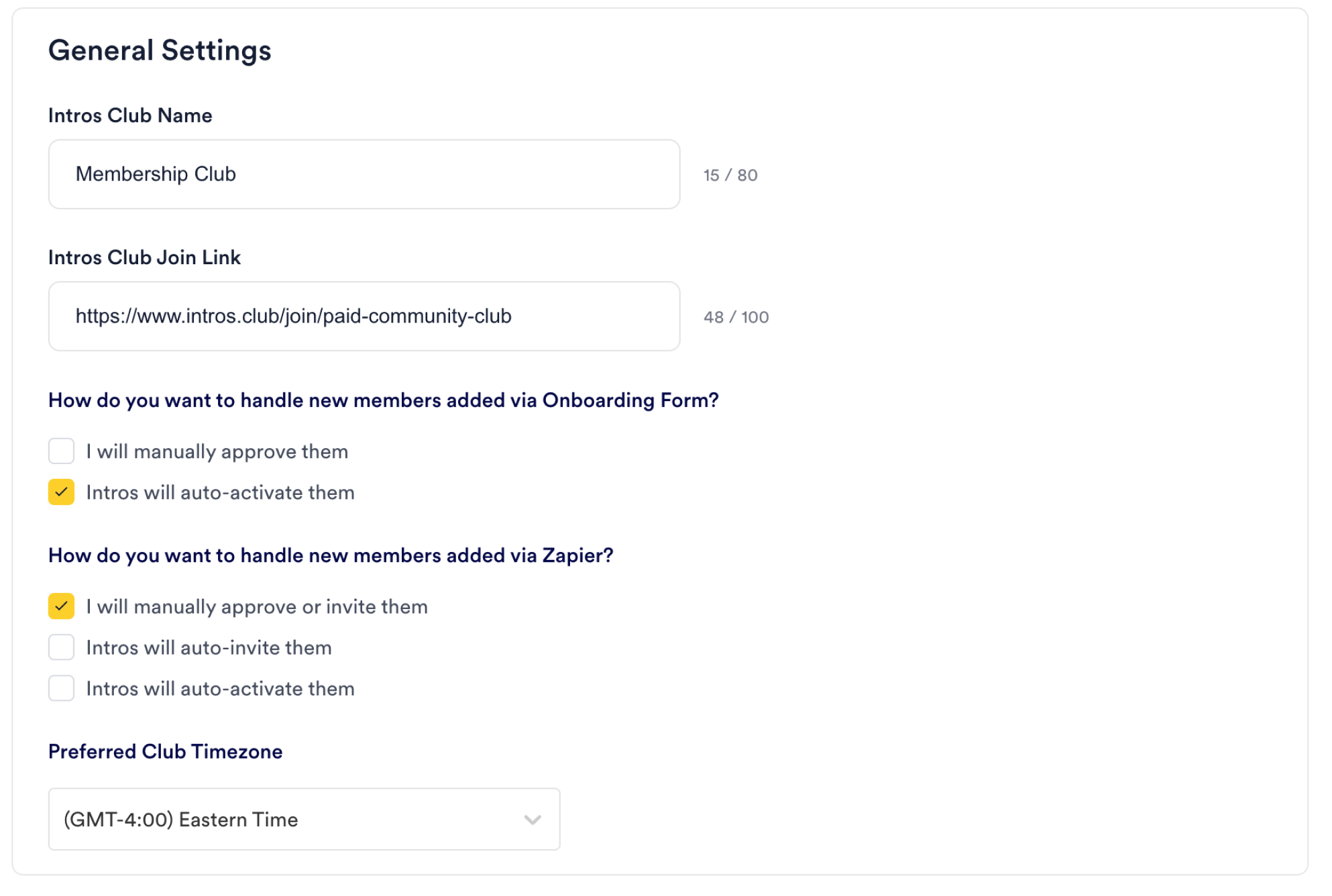
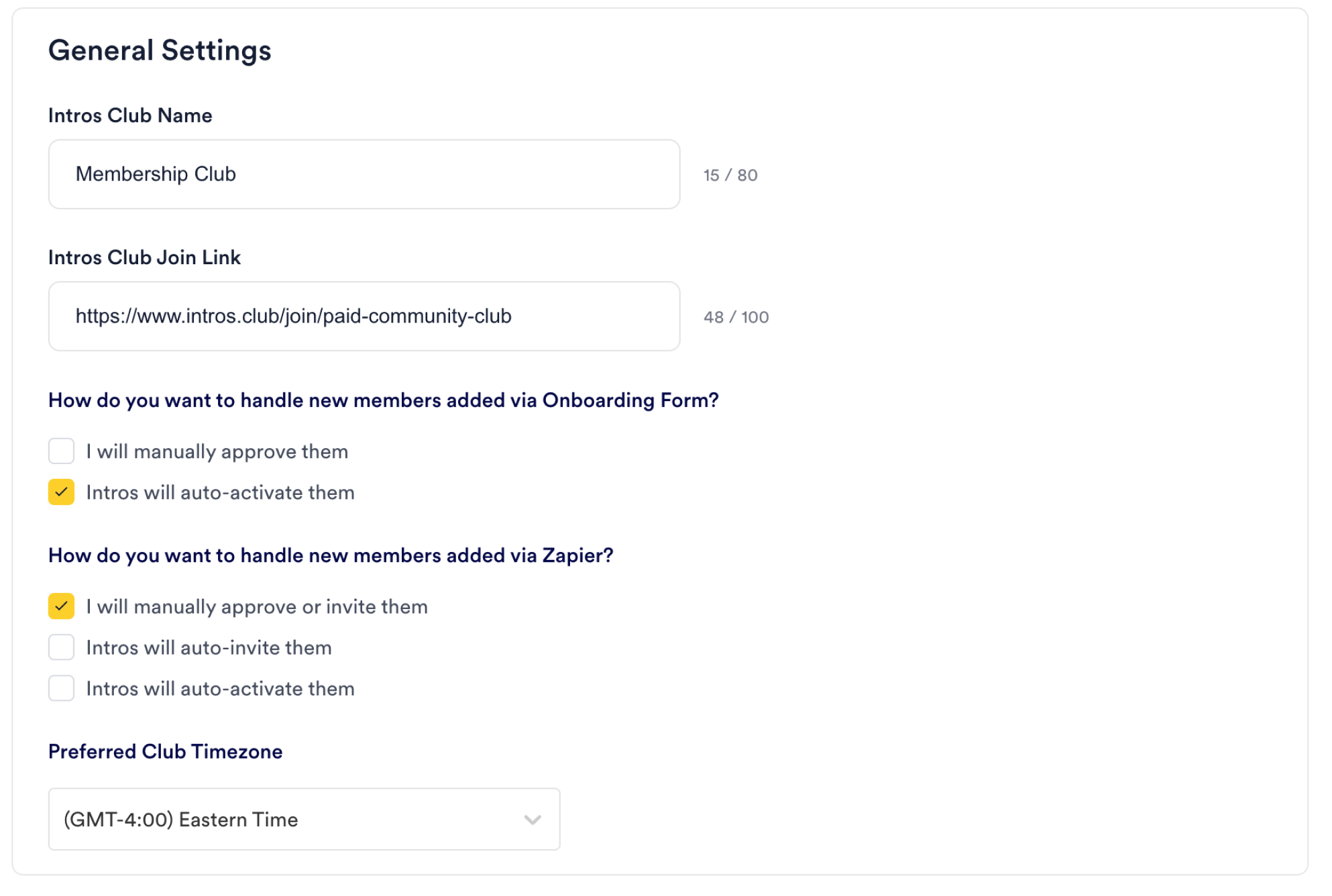
Club Settings FAQs
- Question: “How do I change the time zone?”
- Answer: “Within Club Setting, go to ‘General Settings’ to change your club’s time zone.”
- Question: “How do I change my admin email?”
- Answer: “We can change this for you. Let us know the new email address, and we’ll be happy to assist with updating your admin email.”
- Question: “When I input my email, I got an Attention Needed error. What does that mean?”
- Answer: “This usually occurs if there’s difficulty delivering an email to your address. Check if you’ve received any emails from [email protected]. Sometimes firewalls or security filters cause issues with receiving emails.”
- Question: “How can I edit the colors on the platform to align with my brand?”
- Answer: “Within ‘Club Settings’, go to ‘Branding’, and you should be able to set the primary and secondary colors for email buttons to whatever you’d like.”
- Question: “Can the platform be used in different languages?”
- Answer: “While there is no automatic translation offered, the platform can be modified to your native language, so for example, you can customize email templates by writing in a different language yourself.”
- Question: “How often are new features or updates released?”
- Answer: “We release new features and updates regularly, primarily on a quarterly basis. We keep our users informed about major updates and announcements through whatever form of communication works best for them. As a small startup, we appreciate all feedback and are working incrementally to make the platform that much better for all of our clients.”
- Question: “How does the platform handle data privacy and security?”
- Answer: “Intros AI complies with major data protection regulations, including GDPR. We employ robust security measures such as data encryption, secure authentication, and regular security audits to ensure user data is protected.”
- Question: “How long is our club information stored?”
- Answer: “We store information until the community requests removal or their contract ends. We typically offer a 3-month grace period after contract termination.”